Tips for Enhancing Productivity with PaperPort
PaperPort is a versatile document management software that allows individuals and organizations to streamline the handling of paper and digital documents. By optimizing its features, you can significantly enhance your productivity. Below are several tips to help you get the most out of PaperPort and improve your workflow.
1. Create Efficient Folder Structures
A clear and logical folder structure is the foundation of good document management. PaperPort allows you to create customized folder hierarchies that mirror your workflow, whether it’s by project, client, or document type. Having a well-organized filing system means you can quickly locate and access documents, minimizing time spent searching for files and reducing clutter.
2. Use PaperPort’s OCR Feature for Searchability
PaperPort’s Optical Character Recognition (OCR) feature converts scanned documents into searchable text. This tool transforms images of documents into searchable files, making it easy to locate specific text or phrases within your files. By enabling OCR when scanning, you can quickly retrieve information from invoices, contracts, reports, and other scanned materials, boosting efficiency and saving time on manual searches.
3. Set Up Custom Scanning Profiles
One way to speed up the scanning process and improve productivity is by setting up custom scanning profiles in PaperPort. These profiles allow you to define specific settings for different types of documents, such as resolution, file format (PDF, TIFF), and destination folder. For example, if you frequently scan invoices, you can create a profile that scans them to a designated folder in the correct file format with a resolution tailored for clarity. This saves time by automating repetitive tasks.
4. Use Tags for Better Organization
Tags are a powerful way to enhance the organization of your documents in PaperPort. Tags act as keywords or labels that describe the content of a document, making it easier to categorize and locate files across different folders. For example, you can tag documents with labels like “urgent,” “contract,” or “project report.” This enables a quicker search, especially when dealing with a large number of documents, improving efficiency when accessing information.
5. Take Advantage of Desktop Search
PaperPort’s desktop search function is an incredibly useful tool for locating documents quickly. Once your files are tagged and OCR is enabled, the search feature becomes even more powerful. It allows you to search for files based on document type, keywords, tags, or even specific phrases found in the text. Utilizing this feature effectively reduces the time spent manually sorting through folders and boosts productivity by allowing you to find documents in seconds.
6. Create PDF Portfolios for Multi-Document Management
Instead of managing separate files for related documents, PaperPort enables you to bundle multiple files into a single PDF portfolio. For example, if you’re working on a project with several documents such as contracts, plans, and reports, creating a PDF portfolio allows you to manage all related files as one cohesive unit. This reduces the need to open and manage multiple individual documents, making collaboration and sharing easier and faster.
7. Cloud Integration for Remote Access
PaperPort integrates seamlessly with cloud storage services such as Google Drive, Dropbox, and OneDrive. By syncing your PaperPort documents to the cloud, you can access your files from anywhere and collaborate with colleagues in real-time. Cloud integration also ensures that your documents are backed up, providing an additional layer of security and protection. Accessing your documents remotely enhances productivity, especially for teams working from different locations.
8. Automate File Organization with Hot Folders
PaperPort allows you to set up Hot Folders, which automatically organize files as they are scanned or added to the system. For example, you can create a Hot Folder that automatically categorizes and files incoming documents based on their type or destination folder. This automation reduces manual sorting and ensures that files are stored in the correct location immediately, which saves time and reduces human error.
9. Batch Processing for Multiple Files
If you need to perform the same action on a group of documents, PaperPort’s batch processing feature is a real time-saver. You can select multiple files and apply actions such as renaming, converting to PDF, or applying OCR. This is especially helpful when working with large batches of documents, such as scanning receipts or processing a batch of invoices, improving workflow efficiency.
10. Regularly Backup Your Documents
Regular backups are critical to preventing data loss, especially in a document-heavy environment. PaperPort allows you to easily back up your files to external drives or cloud services. Setting up automatic backups ensures that your documents are always safe and accessible. By backing up your files regularly, you prevent the risk of losing important documents, which could otherwise disrupt your workflow and productivity.
Conclusion
PaperPort is a powerful tool for document management that can greatly enhance productivity when used effectively. By leveraging features like OCR, custom scanning profiles, desktop search, and cloud integration, you can streamline your document management processes, reduce time spent searching for files, and improve collaboration. Additionally, organizing documents with tags, folders, and PDF portfolios, automating tasks, and setting up backups ensure that your workflow remains smooth and efficient. Implementing these tips will help you make the most out of PaperPort, leading to improved productivity and a more organized approach to document management.


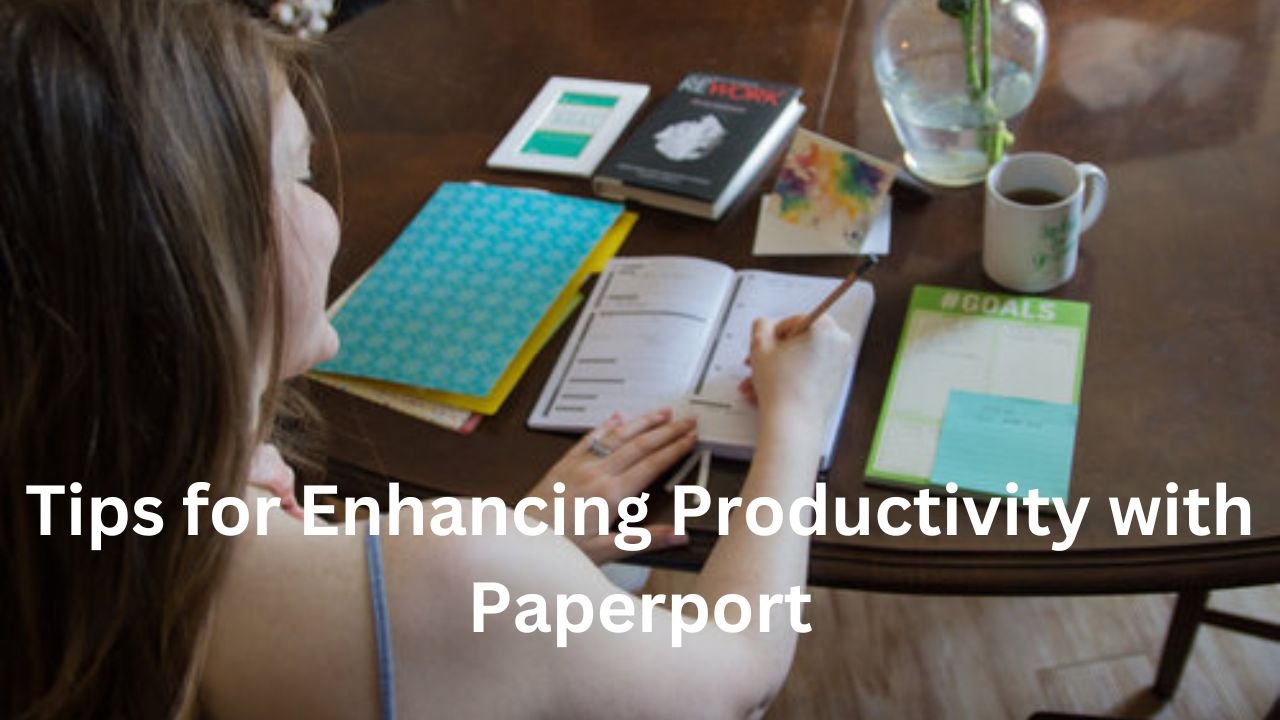



Leave a Reply